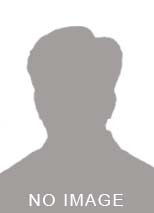<p id="e5c07b;](_MyHomePageState();" color:="" color:=>In this post, I've shared the code which will help you to move to next tab on button click in Flutter. Here is the final main.dart code. All you need to do is to, copy paste this code into your newly created flutter project and run it. color: rgb(187, 187, 187); background-color: rgb(40, 44, 52); font-family: Consolas, "Courier New", monospace; font-size: 14px; line-height: 19px; white-space: pre-wrap;](color: #c678dd;](import color: #98c379;]('package:flutter/material.dart'; color: #c678dd;](void color: #61afef;](main() => color: #61afef;](runApp(color: #e5c07b;](MyApp()); color: #c678dd;](class color: #e5c07b;](MyApp color: #c678dd;](extends color: #e5c07b;](StatelessWidget { color: #c678dd;](@override color: #e5c07b;](Widget color: #61afef;](build(color: #e5c07b;](BuildContext context) { color: #c678dd;](final appTitle color: #56b6c2;](= color: #98c379;]('Tabs Demo'; color: #c678dd;](return color: #e5c07b;](MaterialApp( titlecolor: #c678dd;](: appTitle, homecolor: #c678dd;](: color: #e5c07b;](MyHomePage(titlecolor: #c678dd;](: appTitle), ); }} color: #c678dd;](class color: #e5c07b;](MyHomePage color: #c678dd;](extends color: #e5c07b;](StatefulWidget { color: #c678dd;](final color: #e5c07b;](String title; color: #c678dd;](const color: #e5c07b;](MyHomePage({color: #e5c07b;](Key key, color: #e06c75;](this.title}) color: #c678dd;](: color: #e06c75;](super(keycolor: #c678dd;](: key); color: #c678dd;](@override color: #e5c07b;](Statecolor: #56b6c2;]( color: #61afef;](createState() }</p> <p id="61afef;](animateTo(_tabIndex);" color:= _tabController="" color:="" color:="" color:="" lengthcolor:="" color:="" _tabIndex="" _tabController.index="" _tabController.color:="">color: #c678dd;](class color: #e5c07b;](_MyHomePageState color: #c678dd;](extends color: #e5c07b;](Statecolor: #56b6c2;]( color: #c678dd;](with color: #e5c07b;](SingleTickerProviderStateMixin { color: #c678dd;](int _tabIndex color: #56b6c2;](= color: #d19a66;](0; color: #e5c07b;](TabController _tabController; color: #c678dd;](@override color: #c678dd;](void color: #61afef;](initState() color: #c678dd;](void color: #61afef;](_toggleTab() color: #c678dd;](@override color: #e5c07b;](Widget color: #61afef;](build(color: #e5c07b;](BuildContext context) { color: #c678dd;](return color: #e5c07b;](MaterialApp( homecolor: #c678dd;](: color: #e5c07b;](Scaffold( appBarcolor: #c678dd;](: color: #e5c07b;](AppBar( titlecolor: #c678dd;](: color: #e5c07b;](Text(widget.title), bottomcolor: #c678dd;](: color: #e5c07b;](TabBar( controllercolor: #c678dd;](: _tabController, tabscolor: #c678dd;](: [ color: #e5c07b;](Tab(textcolor: #c678dd;](: color: #98c379;]('Tab 1'), color: #e5c07b;](Tab(textcolor: #c678dd;](: color: #98c379;]('Tab 2'), color: #e5c07b;](Tab(textcolor: #c678dd;](: color: #98c379;]('Tab 3'), ], ), ), bodycolor: #c678dd;](: color: #e5c07b;](TabBarView( controllercolor: #c678dd;](: _tabController, childrencolor: #c678dd;](: [ color: #e5c07b;](Card( childcolor: #c678dd;](: color: #e5c07b;](Column( mainAxisSizecolor: #c678dd;](: color: #e5c07b;](MainAxisSize.min, childrencolor: #c678dd;](: color: #56b6c2;]([ color: #e5c07b;](ListTile( leadingcolor: #c678dd;](: color: #e5c07b;](Icon(color: #e5c07b;](Icons.album), titlecolor: #c678dd;](: color: #e5c07b;](Text(color: #98c379;]('Hello 1'), subtitlecolor: #c678dd;](: color: #e5c07b;](Text(color: #98c379;]('Click on Next Button to go to Tab 2.'), ), color: #e5c07b;](ButtonTheme.color: #61afef;](bar( color: #7f848e;font-style: italic;](// make buttons use the appropriate styles for cards childcolor: #c678dd;](: color: #e5c07b;](ButtonBar( childrencolor: #c678dd;](: color: #56b6c2;]([ color: #e5c07b;](FlatButton( childcolor: #c678dd;](: color: #c678dd;](const color: #e5c07b;](Text(color: #98c379;]('Next'), onPressedcolor: #c678dd;](: _toggleTab, ), ], ), ), ], ), ), color: #e5c07b;](Card( childcolor: #c678dd;](: color: #e5c07b;](Column( mainAxisSizecolor: #c678dd;](: color: #e5c07b;](MainAxisSize.min, childrencolor: #c678dd;](: color: #56b6c2;]([ color: #e5c07b;](ListTile( leadingcolor: #c678dd;](: color: #e5c07b;](Icon(color: #e5c07b;](Icons.album), titlecolor: #c678dd;](: color: #e5c07b;](Text(color: #98c379;]('Hello 2'), subtitlecolor: #c678dd;](: color: #e5c07b;](Text(color: #98c379;]('Click on Next Button to go to Tab 3'), ), color: #e5c07b;](ButtonTheme.color: #61afef;](bar( color: #7f848e;font-style: italic;](// make buttons use the appropriate styles for cards childcolor: #c678dd;](: color: #e5c07b;](ButtonBar( childrencolor: #c678dd;](: color: #56b6c2;]([ color: #e5c07b;](FlatButton( childcolor: #c678dd;](: color: #c678dd;](const color: #e5c07b;](Text(color: #98c379;]('Next'), onPressedcolor: #c678dd;](: _toggleTab, ), ], ), ), ], ), ), color: #e5c07b;](Card( childcolor: #c678dd;](: color: #e5c07b;](Column( mainAxisSizecolor: #c678dd;](: color: #e5c07b;](MainAxisSize.min, childrencolor: #c678dd;](: color: #56b6c2;]([ color: #e5c07b;](ListTile( leadingcolor: #c678dd;](: color: #e5c07b;](Icon(color: #e5c07b;](Icons.album), titlecolor: #c678dd;](: color: #e5c07b;](Text(color: #98c379;]('Hello 3'), subtitlecolor: #c678dd;](: color: #e5c07b;](Text(color: #98c379;]('The End'), ), color: #e5c07b;](ButtonTheme.color: #61afef;](bar( color: #7f848e;font-style: italic;](// make buttons use the appropriate styles for cards childcolor: #c678dd;](: color: #e5c07b;](ButtonBar( childrencolor: #c678dd;](: color: #56b6c2;]([ color: #e5c07b;](FlatButton( childcolor: #c678dd;](: color: #c678dd;](const color: #e5c07b;](Text(color: #98c379;]('Done'), onPressedcolor: #c678dd;](: _toggleTab, ), ], ), ), ], ), ), ], ), )); }}</p> <p>Hope this is helpful. Thanks,Srikanth</p>
Move to next Tab on Button Click in Flutter
This Article is posted by seven.srikanth at 11/28/2018 7:25:59 PM
Check out our other latest articles
Safearea widget - How to avoid visual overlap with Notch on flutter mobile app?How to convert row of widgets into column of widgets in flutter based on screen size?
How to run Flutter programs from GitHub?
How to get screen orientation in flutter?
NavigationRail example in flutter
Tags: Move to next Tab on Button Click in Flutter
Check out our other latest articles
Safearea widget - How to avoid visual overlap with Notch on flutter mobile app?How to convert row of widgets into column of widgets in flutter based on screen size?
How to run Flutter programs from GitHub?
How to get screen orientation in flutter?
NavigationRail example in flutter