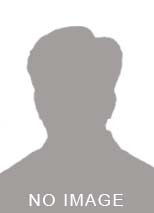<p>Implementing a QR Code Scanner in flutter is pretty simple. We are going to use font-weight: bolder;](qrscan package in this tutorial to implement a QR Code scanner. <em>The package will also allow you to scan Barcodes.</em>* Here is an illustration of what we will achieve with this tutorial. ; background-color: rgb(30, 30, 30); font-family: "Droid Sans Mono", monospace, monospace, "Droid Sans Fallback"; font-size: 14px; line-height: 19px; white-space: pre-wrap;](color: rgb(86, 156, 214);](dependencies: color: rgb(86, 156, 214);](flutter: color: rgb(86, 156, 214);](sdk: color: rgb(206, 145, 120);](flutter color: rgb(86, 156, 214);](qrscan: color: rgb(206, 145, 120);](^0.2.17 font-size: 1rem;](Next, use the following code in yourfont-size: 1rem;]( font-size: 1rem; font-weight: bolder;](main.dart font-size: 1rem;](file to get a QR Code scanner in your flutter app.</p> <p scanResult="cameraScanResult;">Here, the font-weight: bolder;](<em>RaisedButton</em> will trigger the font-weight: bolder;](scanQRCode() methodfont-weight: bolder;](. Inside this method, we will <em>await</em> the response generated by the <em>scan() method which will be the output of the QR Code in the form of a string.</em> *color: rgb(212, 212, 212); background-color: rgb(30, 30, 30); font-family: "Droid Sans Mono", monospace, monospace, "Droid Sans Fallback"; font-size: 14px; line-height: 19px; white-space: pre-wrap;](color: rgb(86, 156, 214);](import color: rgb(206, 145, 120);]('package:flutter/material.dart';color: rgb(86, 156, 214);](import color: rgb(206, 145, 120);]('package:qrscan/qrscan.dart' color: rgb(86, 156, 214);](as scanner; color: rgb(86, 156, 214);](void color: rgb(220, 220, 170);](main() => color: rgb(220, 220, 170);](runApp(color: rgb(78, 201, 176);](MyApp()); color: rgb(86, 156, 214);](class color: rgb(78, 201, 176);](MyApp color: rgb(86, 156, 214);](extends color: rgb(78, 201, 176);](StatelessWidget { color: rgb(86, 156, 214);](@override color: rgb(78, 201, 176);](Widget color: rgb(220, 220, 170);](build(color: rgb(78, 201, 176);](BuildContext context) { color: rgb(197, 134, 192);](return color: rgb(78, 201, 176);](MaterialApp( debugShowCheckedModeBanner: color: rgb(86, 156, 214);](false, title: color: rgb(206, 145, 120);]('QRCode Demo', home: color: rgb(78, 201, 176);](HomePage(), ); }} color: rgb(86, 156, 214);](class color: rgb(78, 201, 176);](HomePage color: rgb(86, 156, 214);](extends color: rgb(78, 201, 176);](StatefulWidget { color: rgb(86, 156, 214);](@override color: rgb(78, 201, 176);](_HomePageState color: rgb(220, 220, 170);](createState() => color: rgb(78, 201, 176);](_HomePageState();} color: rgb(86, 156, 214);](class color: rgb(78, 201, 176);](_HomePageState color: rgb(86, 156, 214);](extends color: rgb(78, 201, 176);](State { color: rgb(78, 201, 176);](String scanResult = color: rgb(206, 145, 120);](''; color: rgb(106, 153, 85);](//function that launches the scanner color: rgb(78, 201, 176);](Future color: rgb(220, 220, 170);](scanQRCode() color: rgb(197, 134, 192);](async { color: rgb(78, 201, 176);](String cameraScanResult = color: rgb(197, 134, 192);](await scanner.color: rgb(220, 220, 170);](scan(); color: rgb(220, 220, 170);](setState(() ); } color: rgb(86, 156, 214);](@override color: rgb(78, 201, 176);](Widget color: rgb(220, 220, 170);](build(color: rgb(78, 201, 176);](BuildContext context) { color: rgb(197, 134, 192);](return color: rgb(78, 201, 176);](Scaffold( appBar: color: rgb(78, 201, 176);](AppBar( title: color: rgb(78, 201, 176);](Text(color: rgb(206, 145, 120);]('QR Scan Demo'), ), body: color: rgb(78, 201, 176);](Center( child: color: rgb(78, 201, 176);](Column( mainAxisAlignment: color: rgb(78, 201, 176);](MainAxisAlignment.center, children: [ scanResult == color: rgb(206, 145, 120);]('' ? color: rgb(78, 201, 176);](Text(color: rgb(206, 145, 120);]('Result will be displayed here') : color: rgb(78, 201, 176);](Text(scanResult), color: rgb(78, 201, 176);](SizedBox(height: color: rgb(181, 206, 168);](20), color: rgb(78, 201, 176);](RaisedButton( color: color: rgb(78, 201, 176);](Colors.blue, child: color: rgb(78, 201, 176);](Text(color: rgb(206, 145, 120);]('Click To Scan', style: color: rgb(78, 201, 176);](TextStyle(color: color: rgb(78, 201, 176);](Colors.white),), onPressed: scanQRCode, ) ], ), ), ); }}</p>
QR Code scanner example in Flutter
This Article is posted by abbas.devcode at 3/11/2020 12:58:07 PM
Check out our other latest articles
Safearea widget - How to avoid visual overlap with Notch on flutter mobile app?How to convert row of widgets into column of widgets in flutter based on screen size?
How to run Flutter programs from GitHub?
How to get screen orientation in flutter?
NavigationRail example in flutter
Tags: qr code scanner, camera qr scanner
Check out our other latest articles
Safearea widget - How to avoid visual overlap with Notch on flutter mobile app?How to convert row of widgets into column of widgets in flutter based on screen size?
How to run Flutter programs from GitHub?
How to get screen orientation in flutter?
NavigationRail example in flutter