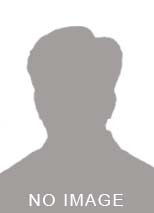<p>Hello and welcome to FlutterCentral.com!</p> <p>In this short and but very useful tutorial, we are going to learn how to add display HTML content inside a flutter app using **flutter_html package. Sometimes you just want to display very less content in your app that is in HTML and webview isn't the most optimal way to go. In such a situation, this package will come to your rescue!</p> <p>Before moving forward, let's see an illustration as to what we will be able to achieve at the end of this tutorial.</p> <p><strong>STEPS TO REPRODUCE:</strong></p> <p> </p> <p> **</p> <ul> <li><p>Adding package dependency in pubspec.yaml file</p> </li> <li><p>Use the following code in your main.dart file</p> </li> </ul> <p>_MyHomePageState(); }</p> <p>class _MyHomePageState extends State { String htmlOpeningString = ""; String htmlContentString = "An H1 HeadingThis is a paragraph. Cillum excepteur aliquip nisi ex enim ut occaecat."; String htmlClosingString = ""; String normalText = "This is normal flutter text widget!";</p> <p>@override Widget build(BuildContext context) { return Scaffold( appBar: AppBar( title: Text(widget.title), ), body: Center( child: Column( crossAxisAlignment: CrossAxisAlignment.center, mainAxisAlignment: MainAxisAlignment.center, children: [ Html( data: htmlOpeningString + htmlContentString + htmlClosingString, //html string to be parsed</p> <pre> useRichText: true, padding: EdgeInsets.symmetric(horizontal: 20, vertical: 8), defaultTextStyle: TextStyle(fontSize: 14), imageProperties: ImageProperties( //formatting images in html content height: 150, width: 150, ),
onImageTap: (src) {
setState(() {
normalText = 'You just clicked on the flutter logo!';
});
},
onLinkTap: (url) {
// open url in a webview
},
//(optional) used for override dom elements formatting
customTextStyle: (dom.Node node, TextStyle baseStyle) {
if (node is dom.Element) {
switch (node.localName) {
case 'h1':
return baseStyle.merge(TextStyle(fontSize: 20));
case 'p':
return baseStyle.merge(TextStyle(fontSize: 18));
}
}
},
),
SizedBox(
height: 30,
),
Text(normalText)
],
),
), ); </pre> <p>} }</p> <p><strong>OVERVIEW:</strong></p> <p>** **</p> <ul> <li>After importing the package, you can use the Html widget to pass data and configurations to it accordingly. The HTML data argument takes a string of HTML content that is parsed to display HTML content.</li> <li>Apart from that, you can specify many configurations such as callbacks for onImageTap and onLinkTap just to name a couple of them. Don't miss comments in between the code to get a clear idea.</li> <li>CustomTextStyle property is another useful feature that allows you to define formatting and styling for dom elements like headings, paragraphs, etc. as per your requirements and likings!</li> </ul> <p>I hope you liked the tutorial! Stay Tuned!</p>