In this post, I'm going to show you how to use Flutter Stepper Widget and change the State in Response to Input. In case you have not read my previous article on Flutter Stepper Widget, you can read it here.
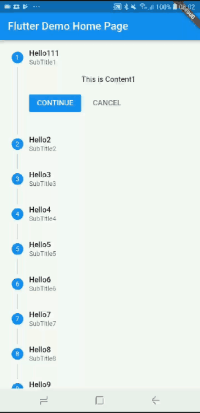
Flutter Stepper Widget
In this post, I'm going to expand this previous post which will change the state of the flutter step to Complete in Response to user input.This is how the final output is going to look.
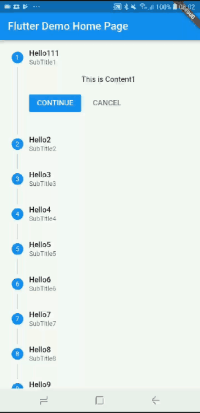
Nice isn't it.
If you are interested in watching a live coding demo for Stepper widget, You can watch the below video.
Here is the final main.dart code. All you need to do is to, copy-paste this code into your newly created flutter project and run it.
import 'package:flutter/material.dart';
void main() => runApp(new MyApp());
class MyApp extends StatelessWidget {
// This widget is the root of your application.
@override
Widget build(BuildContext context) {
return new MaterialApp(
title: 'Flutter Demo',
theme: new ThemeData(),
home: new MyHomePage(title: 'Flutter Demo Home Page'),
);
}
}
class MyHomePage extends StatefulWidget {
MyHomePage({Key key, this.title}) : super(key: key);
final String title;
@override
_MyHomePageState createState() => new _MyHomePageState();
}
class _MyHomePageState extends State<MyHomePage> {
int _currentstep = 0;
void _movetonext() {
setState(() {
_currentstep++;
});
}
void _movetostart() {
setState(() {
_currentstep = 0;
});
}
void _showcontent(int s) {
showDialog<Null>(
context: context,
barrierDismissible: false, // user must tap button!
builder: (BuildContext context) {
return new AlertDialog(
title: new Text('You clicked on'),
content: new SingleChildScrollView(
child: new ListBody(
children: <Widget>[
spr[s].title,
spr[s].subtitle,
],
),
),
actions: <Widget>[
new FlatButton(
child: new Text('Ok'),
onPressed: () {
Navigator.of(context).pop();
},
),
],
);
},
);
}
@override
Widget build(BuildContext context) {
return new Scaffold(
appBar: new AppBar(
title: new Text(widget.title),
),
body: new Container(
child: new Stepper(
steps: _getSteps(context),
type: StepperType.vertical,
currentStep: _currentstep,
onStepContinue: _movetonext,
onStepCancel: _movetostart,
onStepTapped: _showcontent,
)));
}
List<Step> spr = <Step>[];
List<Step> _getSteps(BuildContext context) {
spr = <Step>[
Step(
title: const Text('Hello111'),
subtitle: Text('SubTitle1'),
content: const Text('This is Content1'),
state: _getState(1),
isActive: true),
Step(
title: const Text('Hello2'),
subtitle: Text('SubTitle2'),
content: const Text('This is Content2'),
state: _getState(2),
isActive: true),
Step(
title: const Text('Hello3'),
subtitle: Text('SubTitle3'),
content: const Text('This is Content3'),
state: _getState(3),
isActive: true),
Step(
title: const Text('Hello4'),
subtitle: Text('SubTitle4'),
content: const Text('This is Content4'),
state: _getState(4),
isActive: true),
Step(
title: const Text('Hello5'),
subtitle: Text('SubTitle5'),
content: const Text('This is Content5'),
state: _getState(5),
isActive: true),
Step(
title: const Text('Hello6'),
subtitle: Text('SubTitle6'),
content: const Text('This is Content6'),
state: _getState(6),
isActive: true),
Step(
title: const Text('Hello7'),
subtitle: Text('SubTitle7'),
content: const Text('This is Content7'),
state: _getState(7),
isActive: true),
Step(
title: const Text('Hello8'),
subtitle: Text('SubTitle8'),
content: const Text('This is Content8'),
state: _getState(8),
isActive: true),
Step(
title: const Text('Hello9'),
subtitle: Text('SubTitle9'),
content: const Text('This is Content9'),
state: _getState(9),
isActive: true),
Step(
title: const Text('Hello10'),
subtitle: Text('SubTitle10'),
content: const Text('This is Content10'),
state: _getState(10),
isActive: true),
];
return spr;
}
StepState _getState(int i) {
if (_currentstep >= i)
return StepState.complete;
else
return StepState.indexed;
}
}
Hope you will find this program useful.
Thanks,
Srikanth