Hi, welcome back! In this tutorial, I'll show you how you can download files in your flutter app using **Dio** package. We are going to store the downloaded file in the ApplicationDirectory using the **path_provider** package.
Before showing you the code, let me show what exactly we are going to achieve by the end of this tutorial.
font-weight: bolder;](STEPS TO REPRODUCE:
font-weight: bolder;](
font-weight: bolder;](
- Add the package dependencies to your pubspec.yaml file
- Use the following code in your main.dart file to achieve results as shown in the video. (Don't miss the comments in the code to understand better)
_MyHomePageState();
}
class _MyHomePageState extends State {
bool downloading = false;
String progress = '0';
bool isDownloaded = false;
String uri =
'https://file-examples.com/wp-content/uploads/2017/10/file-example_PDF_1MB.pdf'; // url of the file to be downloaded
String filename = 'test.pdf'; // file name that you desire to keep
// downloading logic is handled by this method
Future downloadFile(uri, fileName) async {
setState(() {
downloading = true;
});
String savePath = await getFilePath(fileName);
Dio dio = Dio();
dio.download(
uri,
savePath,
onReceiveProgress: (rcv, total) {
print(
'received: ${rcv.toStringAsFixed(0)} out of total: ${total.toStringAsFixed(0)}');
setState(() {
progress = ((rcv / total) * 100).toStringAsFixed(0);
});
if (progress == '100') {
setState(() {
isDownloaded = true;
});
} else if (double.parse(progress) getFilePath(uniqueFileName) async {
String path = '';
Directory dir = await getApplicationDocumentsDirectory();
path = '${dir.path}/$uniqueFileName.pdf';
return path;
}
@override
Widget build(BuildContext context) {
print('build running');
return Scaffold(
appBar: AppBar(
title: Text(widget.title),
),
body: Center(
child: Padding(
padding: const EdgeInsets.all(8.0),
child: Column(
mainAxisAlignment: MainAxisAlignment.center,
children: [
Text('$progress%'),
isDownloaded
? Text(
'File Downloaded! You can see your file in the application\'s directory',
)
: Text(
'Click the FloatingActionButton to start Downloading!'),
],
),
),
),
floatingActionButton: FloatingActionButton(
child: Icon(Icons.play_arrow),
onPressed: () async {
downloadFile(uri, filename);
}),
);
}
}`
I hope you liked the example! Keep Fluttering and I welcome any doubts in the comments!
Download Files in Flutter with Progress using Dio
This Article is posted by abbas.devcode at 5/8/2020 2:43:03 PM
Tags: file download in flutter
3 Comments
Login to comment.
Recent Comments
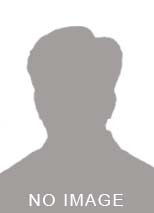
siffatahmed123 at 10/5/2022
@angemelisk your response is wrong because its not receiving content length as a result its showing bytes downloaded with negative sign because total bytes return -1 when file size is unknown at start of download
Login to Reply.
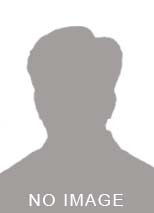
poorva2097 at 12/17/2020
When I am clicking on floating button the progress text is showing -10800%. Could you please help me to solve this issue.
Login to Reply.
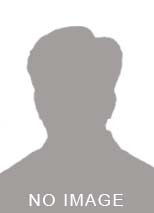
angemelisk at 12/24/2020
because the string uri is not valid data. put this url https://file-examples-com.github.io/uploads/2017/10/file-example_PDF_1MB.pdf in your string uri variable